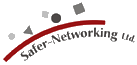| What can I do if Spybot-S&D flashes and disappears immediately? | FAQ #023 |
|
This might happen if you enable all of the Program automation settings. While version 1.5 should not allow you to lock yourself out this way, here are instructions on how to revert this, e.g. for older versions:
If this does not fix the problem, your system is possibly infected by the CoolWWWSearch.SmartKiller (v1 and v2). This is a new, really ugly variant of CoolWWWSearch. When running, it will close every browser window visiting an anti-spyware-site. It will even close Spybot-S&D and some other anti-spyware applications as well. So if your copy of Spybot-S&D (or the anti-spyware application of your choice) closes a few seconds after starting, or your browser closes whenever you try to visit an anti-spyware site, check our CWS.SmartKiller removal utility (online link). |
|